Como configurar SQL Server 2005 para permitir conexiones remotas.
Cuando intentamos conectarnos a una instancia de Microsoft SQL Server 2005 desde una computadora remota es muy probable que recibamos este error:
---------------------------------------------------------------
Sqlcmd: Error: Microsoft SQL Native Client: An error has occurred while establishing a connection to the server. When connecting to SQL Server 2005, this failure may be caused by the fact that under the default settings SQL Server does not allow remote connections.
---------------------------------------------------------------
Este problema debería ocurrir cuando no tengamos configurado nuestro SQL server 2005 para aceptar conexiones remotas. Por defecto la versión SQL Server 2005 Express y SQL Server 2005 Developer Edition no permite las conexiones remotas.
Abajo detallamos los pasos para lograr que nuestro SQL Server 2005 permita conexiones remotas.
1.- Vamos al menú de inicio y abrimos la vista de todos los programas.
2.- Nos vamos al contenedor de Microsoft SQL Server 2005 y desplegamos el contenedor de “Configuration tools” y click en “SQL Server Surface Area Configuration”.
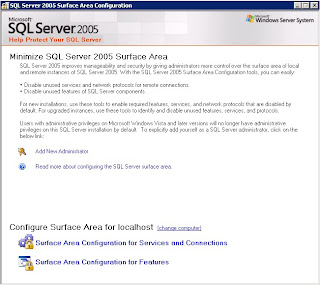
3.- En la pagina de SQL Server 2005 Surface Area Configuration, click en “Surface Area Configuration for Services and Connections”.
4.- En “Surface Area Configuration for Services and Connections page, expandir “Database Engine”, click en Remote Connections, click en “Local and remote connections”, click en el protocolo apropiado para habilitar en tu ambiente , por ultimo click en Apply(Aplicar).
4.- En “Surface Area Configuration for Services and Connections page, expandir “Database Engine”, click en Remote Connections, click en “Local and remote connections”, click en el protocolo apropiado para habilitar en tu ambiente , por ultimo click en Apply(Aplicar).
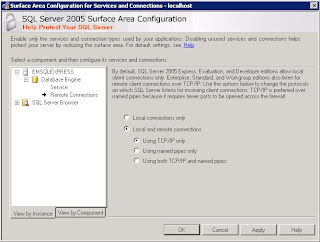
Nota:
Clic en OK cuando recibamos el siguiente mensaje: Changes to Connection Settings will not take effect until you restart the Database Engine service.
Clic en OK cuando recibamos el siguiente mensaje: Changes to Connection Settings will not take effect until you restart the Database Engine service.
En la pagina de Surface Area Configuration for Services and Connections, expandir Database Engine, click Service, clic Stop, esperar hasta que el servicio de MSSQLSERVER pare, y entonces clic en Start para reiniciar el servicio de MSSQLSERVER.
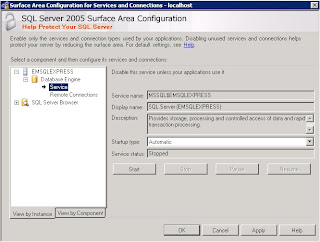
1. Click en Inicio, desplegar Todos los Programas, vamos al contenedor de Microsoft SQL Server 2005, desplegar Configuration Tools, y clic en SQL Server Surface Area Configuration.
2. En la pagina de SQL Server 2005 Surface Area Configuration, click en Surface Area Configuration for Services and Connections.
3. On the Surface Area Configuration for Services and Connections page, click SQL Server Browser, click Automatic for Startup type, and then click Apply.
4. Click Start, and then click OK.
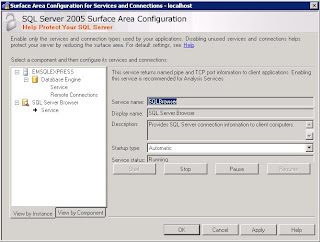
Note:
Cuando haces clic en la opción de Automatic, el servicio de SQL Server Browser iniciara automáticamente cada vez que tú inicies Microsoft Windows.